Real estate video marketing is one of the most powerful tools to market listings on social media. With video enjoying 20% more clicks than an image it is hard to deny the power of video on your marketing efforts.
The downside of video is the cost and time required to build high quality content.
We will show you a way to create high quality video using a set of automation tools at a fraction of the cost of traditional methods.
Our automation toolkit
For this automation we will be using Shotstack and Zapier. Shotstack is an automation tool that allows you to generate video. Zapier is a service that allows end users to integrate web applications.
You will need to create an account for both Shotstack and Zapier.
Shotstack's free account allows you to generate 20 minutes of video for free every month. Exactly enough to post 1 real estate listing per day on your Facebook Page.
Using these tools we will build an automation that posts new listings on your Facebook page.
Real estate video listing template
We will be using one of Shotstack's dynamic templates for real estate video listings.
Creating our Zap
To create our automation we will need to create a Zap. You can do this the manual way by clicking the Create Zap button in the Zapier dashboard, or by using this template.
The Zap consists out of 5 steps:
- Schedule the Zap to trigger daily
- Look up row in Google Sheets
- Create a video from a dynamic template
- Wait for the video to complete
- Retrieve the video status
- Post the video on Facebook
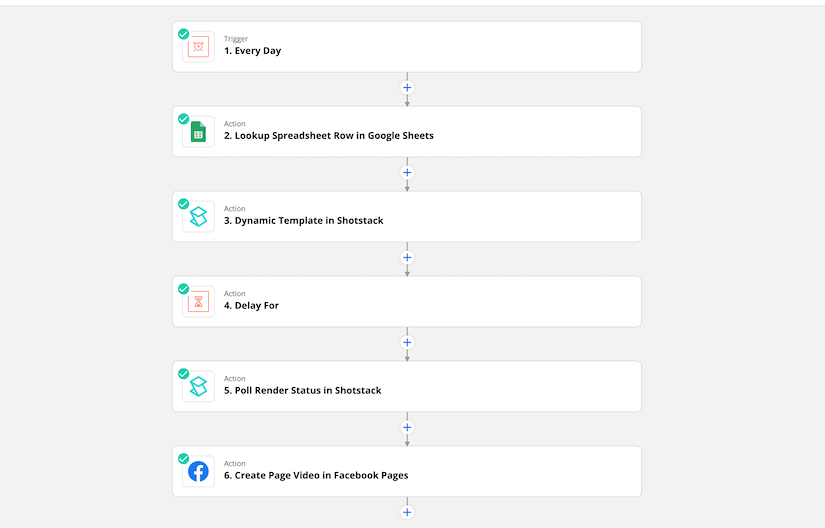
Schedule your zap
The first module is our scheduler module. Every day at 9am we want to run this trigger to start the process of posting a new video listing on Facebook.
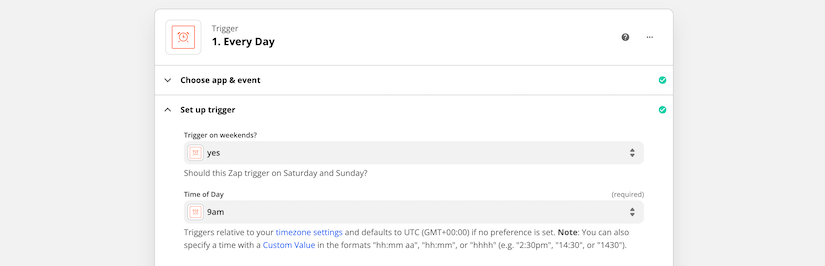
Look up row in Google Sheets
When the Zap runs we want to retrieve information about our listings from Google Sheets. This spreadsheet contains all the information we need to fill in our template. We will search for the date presented by the scheduling trigger to retrieve the data we want to build a video with.
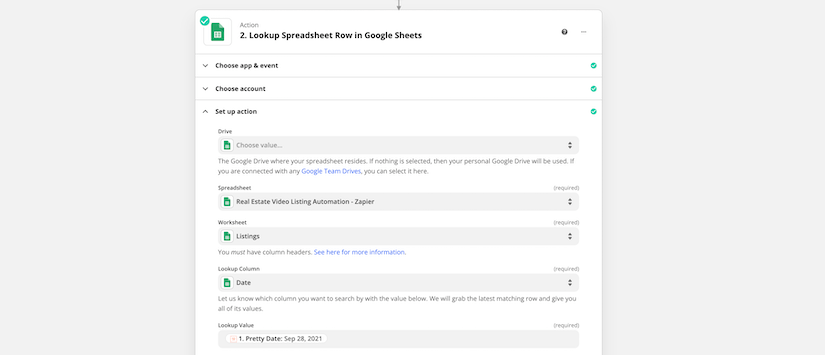
Generate video from dynamic template
We use Shotstack's Dynamic Template module to select our real estate template. You can choose a range of different styles and colours. You can use your brand colours but for this example we use the following presets:
- Overlay Style: Arrow Sharp
- Overlay Color: Black
- Icon Color: Light
- Font: Manrope
- Soundtrack: Ambisax
- Primary Color: #F0C20C
- Secondary Color: #FFFFFF
For all the other values we map those retrieved in the Google Sheets module.
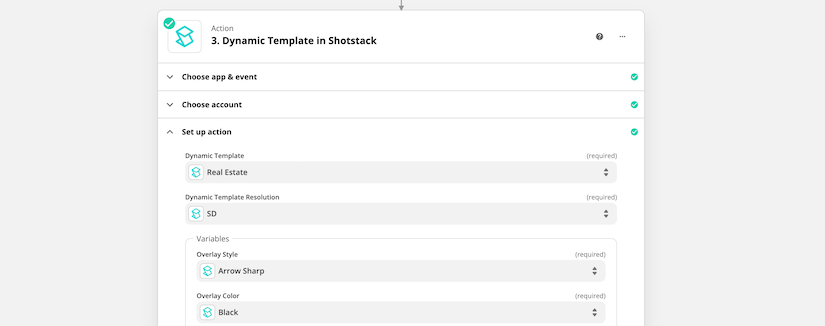
Wait for the video to render
We add a 1 minute delay as it takes about 30 seconds to render this template.
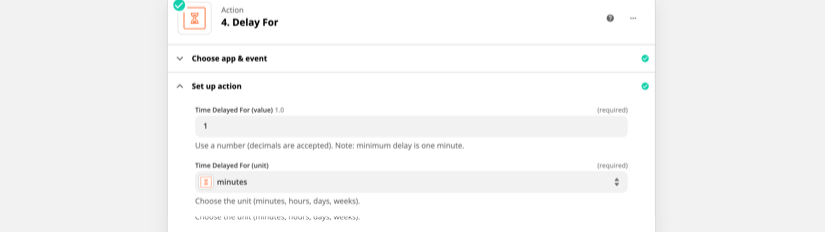
Retrieve video URL
Use the Shotstack Poll Render Status module to retrieve the status of our video. Here you map the Render ID from the Dynamic Template module to the ID field. After the 1 minute delay this should provide us with the finished video URL.
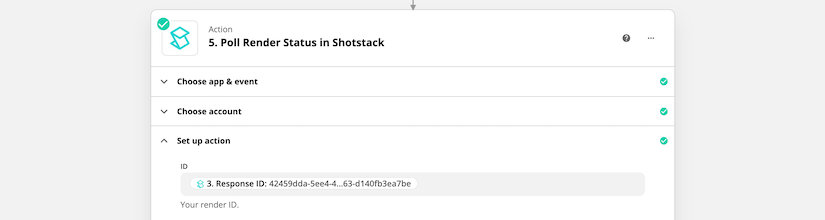
Post to Facebook
Map the URL retrieved in the previous module to the video field. Then map the address and content fields to create a suitable Title and Description for your post.
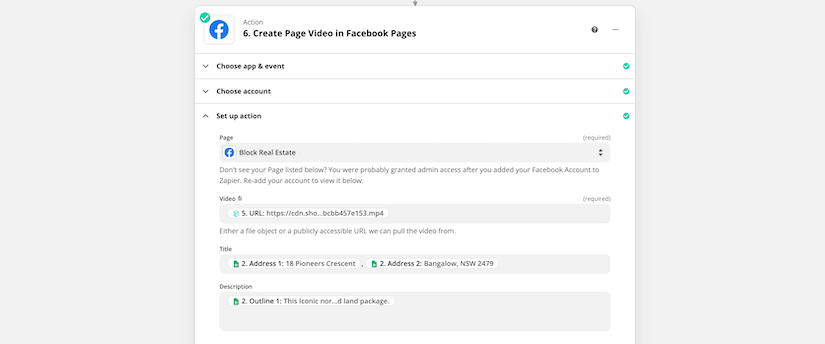
Turn on your Zap
The only step left is to turn on your Zap. Sit back and enjoy while the Zap posts a new video listing to your Facebook page, every day.
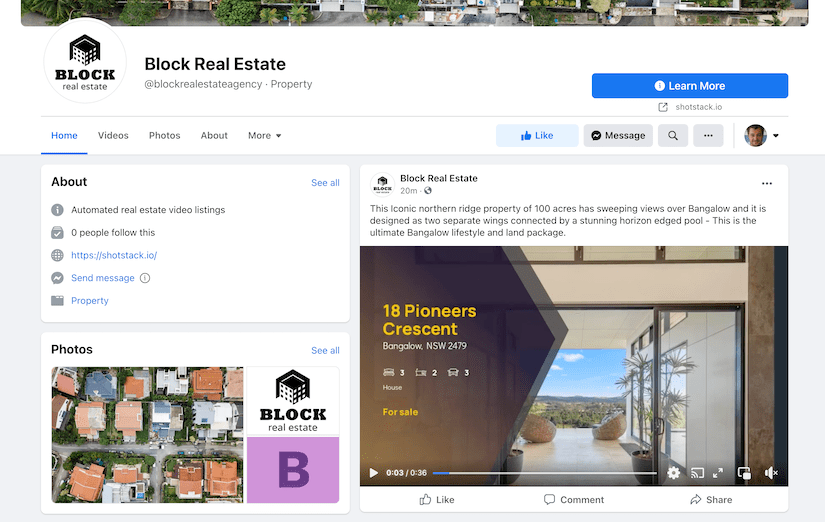

Become an Automated Video Editing Pro
Every month we share articles like this one to keep you up to speed with automated video editing.



