In this article, we will show you how to build 1,000 personalized birthday videos for 1,000 different people. This is close to impossible to do using traditional video editors such as Adobe Premiere and After Effects, with specialized personalization agencies charging tens of thousands of dollars for this type of service.
The Shotstack API allows you to render tens of thousands of videos in the cloud, and personalise each individual video through small changes to a JSON file.
With our API capable of rendering hundreds videos concurrently in the cloud, the ability to work at enormous scale allows you to render all 1,000 of our videos in less than 30 seconds.
Getting started
Shotstack API key
The speed behind this example was made possible through a Shotstack Enterprise account, but you can sign up for a free account that provides you with all the same functionalities and allows you to test the service.
The example in this article has some throttling built in, but you'll have to be aware of the usage limits of 1 request per second, and 2,000 requests per month for free accounts if you plan to try this out yourself.
Personalised videos using Node.js
I'll use vanilla javascript through Node.js to build the application, but feel free to use what works for you. We have SDKs available for PHP, Node, and Ruby.
Personalised videos using Integromat
You can also use our Integromat app to achieve the same result without using any code at all.
Choosing our footage
I built a promotional video which we'll use to offer our fictitious customers a discount on their birthday. This video has been completely built within Shotstack, but you can achieve the same result using a pre-rendered video built in a video editing solution such as After Effects.
We'll remove some of the video's content, and use those empty spaces for our personalised data. This data will be placed into a JSON file, and will place back all of those missing items with new values and animations.
For this particular template we'll personalise the name, age, their younger "fake" age, the discount code, and the discount amount.
Shotstack uses a JSON object that acts like an editable timeline. This works in a similar fashion to how any desktop video editing solution would work, with a timeline representing the video duration, and individual clips allowing you to manipulate its content.
For this article I won't go into how this video was built, but if you're interested in understanding how this particular video was edited you can take a closer look at the JSON template. And if you're really keen this tutorial goes a little deeper into how you can design these videos yourself.
For this example we'll use a simplified template where the animations have been pre-rendered, making it easy for us to add in specific HTML assets where our personalised content should go:
{
"timeline": {
"fonts": [
{
"src": "https://shotstack-assets.s3-ap-southeast-2.amazonaws.com/fonts/FiraCode-Regular.ttf"
},
{
"src": "https://shotstack-assets.s3-ap-southeast-2.amazonaws.com/fonts/Nexa-Bold.otf"
}
],
"background": "#000000",
"tracks": [
{
"clips": [
{
"asset": {
"type": "html",
"html": "<p>firstName</p>",
"css": "p { font-family: \"Nexa Bold\"; font-size: 128px; color: #ffffff; text-align: left; }"
},
"start": 2.35,
"length": 1.45,
"offset": {
"y": -0.23,
"x": 0.05
},
"transition": {
"out": "carouselDown"
}
},
{
"asset": {
"type": "html",
"html": "<p><b>age</b></p>",
"css": "p { font-family: \"Nexa Bold\"; font-size: 149px; color: white; text-align: left; }"
},
"position": "center",
"start": 5.2,
"length": 1.3,
"offset": {
"y": -0.23,
"x": 0.05
},
"transition": {
"in": "zoom",
"out": "zoom"
}
},
{
"asset": {
"type": "html",
"html": "<p><b>fakeAge</b></p>",
"css": "p { font-family: \"Nexa Bold\"; font-size: 384px; color: #ffffff; text-align: left;}"
},
"position": "center",
"start": 11.15,
"length": 2.5,
"offset": {
"y": -0.05,
"x": 0.05
},
"transition": {
"out": "carouselLeft"
}
},
{
"asset": {
"type": "html",
"html": "<p>discountCode</p>",
"css": "p { font-family: \"Fira Coda\"; font-size: 42px; color: #3498db; text-align: center; background-color: #ffffff; padding: 32px; line-height: 106px; }",
"width": 320,
"height": 107
},
"start": 17.2,
"length": 4.8,
"offset": {
"y": -0.05,
"x": 0
}
},
{
"asset": {
"type": "html",
"html": "<p>For discount Off</p>",
"css": "p { font-family: \"Nexa Bold\"; font-size: 58px; color: #3498db; text-align: left;} span { color: #e74c3c; }"
},
"start": 19.2,
"length": 1.2,
"offset": {
"y": -0.302,
"x": 0.04
}
},
{
"asset": {
"type": "html",
"html": "<p>For <span>discount Off</span></p>",
"css": "p { font-family: \"Nexa Bold\"; font-size: 58px; color: #3498db; text-align: left;} span { color: #e74c3c; }"
},
"start": 20.3,
"length": 1.7,
"offset": {
"y": -0.302,
"x": 0.04
}
}
]
},
{
"clips": [
{
"asset": {
"type": "video",
"src": "https://shotstack-content.s3-ap-southeast-2.amazonaws.com/birthday/birthday-template.mp4",
"volume": 1
},
"start": 0,
"length": 22
}
]
}
]
},
"output": {
"format": "mp4",
"resolution": "sd"
}
}Personalise videos using a spreadsheet
For our customers we'll use a dataset with information on about 1,000 concocted users. This will include their name, age, fake age, their discount code, and the discount amount. We will then use the data in this CSV to fill in the JSON template and send it to the API. You can find the complete spreadsheet on GitHub.
Create videos from CSV data
The only thing you need to do now is iterate over the CSV file, add those personalised datapoints to the JSON template, and send each video edit to the API for rendering.
The below script works using an .env environment file with the Shotstack API key details in it. You can take a look at my .env file to see how we can use environment variables in our script.
require("dotenv").config();
const fs = require("fs");
const axios = require("axios").default;
const csv = require("fast-csv");
const argv = require("yargs").argv;
const numWords = require("num-words");
const getAge = require("get-age");
const capitalize = require("capitalize");
const Throttle = require("throttle-stream");
const USER_LIST = "./user-list-test.csv";
const VIDEO_LIST = "./video-list.csv";
const API_KEY = process.env.SHOTSTACK_KEY;
const ENDPOINT = process.env.SHOTSTACK_ENDPOINT;
const CUSTOMER_ID = process.env.SHOTSTACK_CUSTOMER_ID;
const PREVIEW_URL = process.env.SHOTSTACK_PREVIEW_URL;
const TEMPLATE = fs.readFileSync("./template.json", "utf8");
const fileStream = fs.createWriteStream(VIDEO_LIST, { flags: "a" });
let count = 0;
fs.createReadStream(USER_LIST)
.pipe(new Throttle({ bytes: 200, interval: 1000 }))
.pipe(csv.parse())
.on("data", (row) => {
let age = getAge(row[1]);
let ageInWords = capitalize.words(numWords(age));
var mapObj = {
firstName: row[0],
age: ageInWords,
fakeAge: row[2],
discountCode: row[3],
discount: row[4],
};
let template = JSON.parse(
JSON.stringify(TEMPLATE).replace(
/firstName|age|fakeAge|discountCode|discount/gi,
function (matched) {
return mapObj[matched];
}
)
);
axios({
method: "post",
url: ENDPOINT,
headers: {
"x-api-key": API_KEY,
"content-type": "application/json",
},
data: template,
}).then(
(response) => {
if (response.status !== 201) {
console.log(row[0], response.data.response.id);
return;
}
let video = response.data.response.id + ".mp4";
fileStream.write(`${row[0]},${PREVIEW_URL}${CUSTOMER_ID}/${video}\n`);
console.log("Video queued for: " + row[0]);
},
(error) => {
throw error;
}
);
});The result - 1000 personalised videos
Once you run the script you'll see all thousand personalised templates be sent through to the API for rendering, and all output data will end up in a CSV file called video-list.csv, which will include the urls for each individual video. Image for post
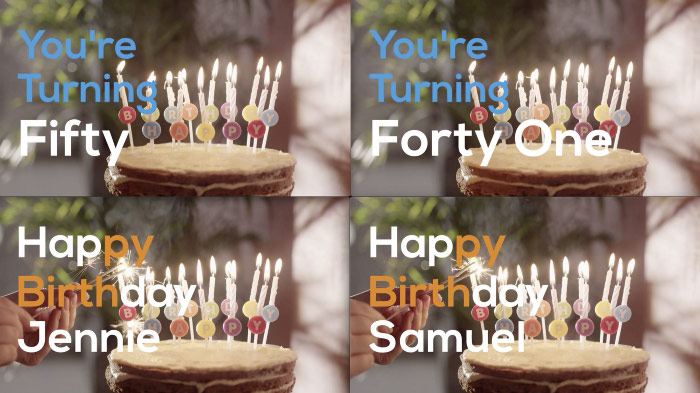
The below list contains the first 20 videos, but if you don't believe me you can find the whole list here.
So what next?
Personalised marketing has shown to lead to higher email open rates, higher click-through rates, better engagement, and provides you with a new way to build relationships with your audience.
The above only shows you a small example of what can be done by personalising videos at scale. You can use Shotstack to build personalised media experiences for your customers and automate your customer engagement by linking Shotstack to Sendgrid via Integromat, or many other hyper-personalised automations that takes your customer engagement strategy to the next level.

Become an Automated Video Editing Pro
Every month we share articles like this one to keep you up to speed with automated video editing.




